Creating a Podman machine with Podman Desktop
On macOS and Windows, running the Podman container engine requires running a Linux virtual machine.
By default, Podman Desktop initializes a Podman machine with a standard configuration.
Consider creating a custom Podman machine to:
- Control the assigned resources: CPUs, memory, and disk size.
- Use a custom boot image.
- Use the rootful connection by default, for example to run Kind.
- (On Windows) Route the traffic through the network connection from your Windows session.
Prerequisites
- The Podman executable is installed.
Procedure
Go to Settings > Resources.
In the Podman tile, click Create new.
In the Create a Podman machine screen:
- Name:
Enter a name, such as
podman-machine-default. - CPU(s): Select the number of CPUs.
- Memory: Select the memory size.
- Disk size: Select the disk size.
- Image path (Optional): Select a bootable image containing a virtual machine with Podman.
- Machine with root privileges: Enable to use the rootful connection by default. Required to use Kind on Windows.
- (On Windows) User mode networking (traffic relayed by a user process): Enable to route the traffic through the network connection from your Windows session. Required to access resources behind your VPN connection.
- Click Create
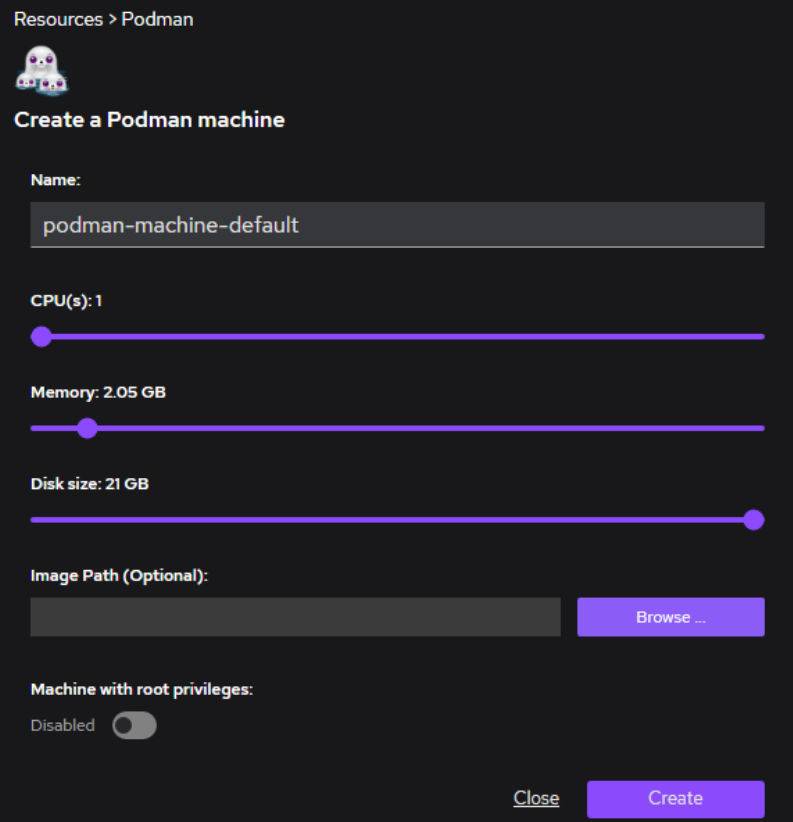
- Name:
Enter a name, such as